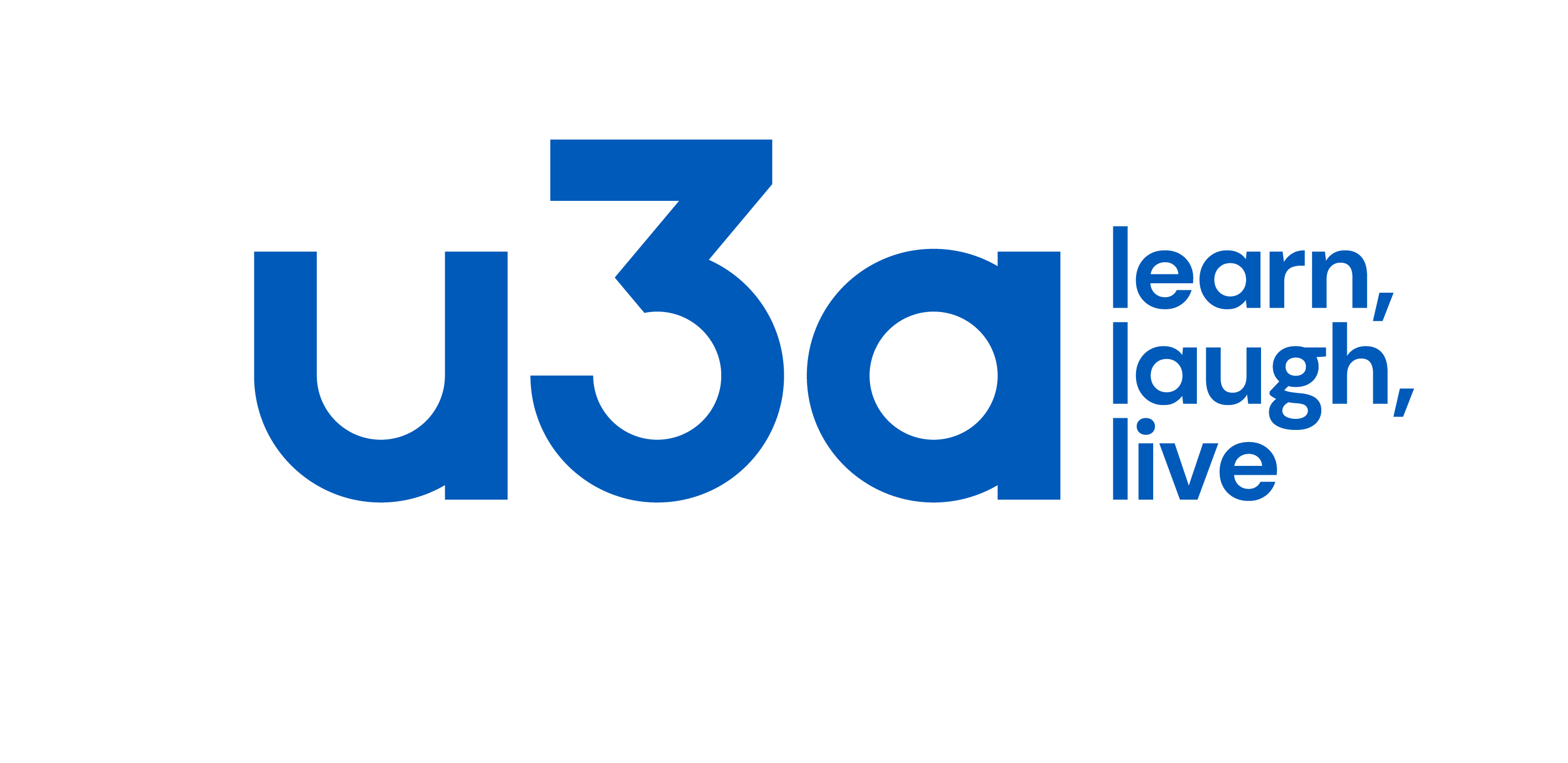Beacon Login – New System
If you are a Barnet u3a member you can register to use the Members Portal where you can see information about your u3a’s Interest Groups and Calendar, view and update your contact details and renew your membership online (as long as your u3a has enabled these features).
The signing in process has been changed and simplified.
You access the Members’ Portal here
The first time that you access the Portal after the 18th April 2023 you will need to register for a Members Portal account. This is a one-off requirement – thereafter signing in will be entering your email address and a password.
There are detailed instructions, including a video, that explain more about this in Section b) below. Registering to use the Portal
The first time that you access the Members Portal after 18th April 2023 you will need to go through a short registration process. This video gives background and context to the topic which is also documented below:
DO NOT enter an email address or password initially.
Click Sign In with membership details
Type in your Membership number, Forename, Surname, Post Code and email address, then press Confirm Identity
- If you can’t remember your Membership number, it is shown on your Membership Card, or contact your Membership Secretary.
- The details entered have to exactly match that held by your u3a. If in doubt, check your Membership Card or contact your Membership Secretary.
- If you have previously supplied a familiar name (e.g. Ted, Liz), that is also accepted as a Forename.
After entering the required 5 pieces of data and pressing Confirm Identify you will be asked to create a password of between 10 and 72 characters including at least one upper case, lower case and numeric character.
Enter and confirm your password and press Update Account
You will see the following screen confirming that you have been sent an email with a link and that you can close this browser window because clicking the link in the email will open a new browser.
If the email doesn’t arrive within a few minutes, check your Spam folder.
The confirmation email will expire after 1 hour, although Forgotten Password can be used to request a new confirmation email.
Clicking the link in the email will take you back to the log-in screen where there will be a message to say that your email address has been verified.
After entering your email address & password, press Confirm Identity
If the details that you entered do not match those held on the system, you will be prompted to use the Forgotten Password link or to contact your Membership Secretary.
Note that your Membership Secretary can neither see nor set your password.
After a successful sign-in you will be taken to the Members Portal Home page
c) Members that share an Email Address & Password
When 2 members share an email address and use the same password, they will be asked to identify which member is signing in by selecting from a drop-down list
Note: it is not good practice to share a password from a security point of view, so it is recommended that when 2 members share an email address, they use different passwords when registering to use the Members Portal.
d) Changing your Password
If you forget your password or wish to change it, click the Forgotten password link on the log-in page
Enter your email address and click Reset Password
You should receive an email asking you to click a link to re-set your password. If nothing arrives within a few minutes, check your Spam folder.
Clicking the link in the email will take you to a screen where you can specify a new password, before pressing Change Password
With both options you will be sent an email with a link you will need to click to verify you have the correct email address. Your password will remain unchanged.